About Tony-b Machine
With which technology the Tony-b Machine was built
With Javascript and Web Audio API.
When was it first released
December 2020
Are the older Tony-b Machine still available
You can access to the Tony-b Machine 1, 3 and 4 by clicking the links below.
You need to have Flash Player installed and enabled on your browser.
If you use a Android device, consider using Puffin Web Browser
You need to have Flash Player installed and enabled on your browser.
If you use a Android device, consider using Puffin Web Browser
Is there a forum
No. Nethertheless, you can read news, write comments and share your work in the facebook page www.facebook.com/TonyBmachine or the Twitter page twitter.com/TonybMachine
Sound
What is SID
SID (Sound Interface Device) is the sound generator chip of the Commodore 64, a popular home computer in the 80's. Its technical characteristics are very limited : only 3 monophonic voices, 4 kind of waveforms. However, composers of these days, such as Rob Hubbard, Jeroen Tel or Martin Galway, got the most out of the machine. They managed to make it sound like a real analog synthetizer and wrote a very rich corpus of "SID tunes".
The Tony-b Machine 5 emulates the sound of the SID chip (without any addition) in your browser and makes the composition much more accessible than with the available programs of the 80's.
The Tony-b Machine 5 emulates the sound of the SID chip (without any addition) in your browser and makes the composition much more accessible than with the available programs of the 80's.
Why don't I hear any sound
Please check those following points :
- Your speakers are on
- The volume is high enough
- Your browser supports HTML5 (no IE !)
- ...
Can I tune Tony-b Machine
Click on the Settings Menu. You can adjust the diapason from 415 Hz to 466 Hz (default : 440 Hz).
Can I transpose Tony-b Machine
Click on the Settings Menu. You can transpose from -12 semitones to +12 semitones.
Why is there is too much latency
Please try an other browser. Chrome and Firefox now support Javascript Workers which allow a detached thread of the sound and usually have a lower latency time.
The latency also depends on the OS (Linux, Windows, iOS) and some hardware/software parameters that I don't all know.
The latency also depends on the OS (Linux, Windows, iOS) and some hardware/software parameters that I don't all know.
Why can't I adjust the tempo to 1 bpm
There is an internal framerate based at 50 Hz which does not allow to have any tempos.
Live / Loop
What is it
Above the Melody keyboard and the Acc. keyboard, you can see 2 buttons : Live / Loop. In the "Live" Mode you can play any melody just like on a piano. In the "Loop" Mode, there is a repeated pattern based on the last note you have play on the keyboard.
Live Mode and Polyphony
You can only play one note at a time in each voice, but if you play 3 notes or more together, a rapid arpeggio is produced.
What is Tapping
Keep a note pressed and play other detached notes to have a "Tapping" performance (the pressed note is played again when an other note is released).
How to play drums in Live
Choose the Instrument 0 on the Acc. voice or on the Melody Voice.
Is it possible to create custom loops
It is not possible yet.
Expression / Special / Modulation
How to trigger a Expression/Special
Click on the arrow keys at the bottom right of the Machine, or use the arrow keys of your keyboard, or use the directional keys of your gamepad. Try to make one of the sequences described below.
What is Expression
An Expression is a musical effect added to the notes when playing live. It is triggered by pressing a directional key along with playing a note.
What is the list of available Expressions
| arrow_upward | Ring Effect |
| arrow_back | Portamento |
| arrow_forward | Wide Vibrato |
| arrow_downward | Fall Effect |
What is Special
A Special is a particular sound that can be triggered with a key combination.
What is the list of available Specials
| arrow_upwardarrow_upwardarrow_upward | Rocket Night |
| arrow_forwardarrow_forwardarrow_forward | Pole Position |
| arrow_forwardarrow_upwardarrow_backarrow_downward | Black Hole |
| arrow_forwardarrow_forwardarrow_backarrow_back | Trick Shot |
| arrow_backarrow_backarrow_forwardarrow_forward | Motor Psycho |
| arrow_backarrow_forwardarrow_upwardarrow_downward | Rainbow Bell |
| arrow_backarrow_forwardarrow_backarrow_forward | Smash Glass |
| arrow_upwardarrow_forwardarrow_downwardarrow_back | Shrimp Nado |
| arrow_downwardarrow_downwardarrow_downward | Boom Waker |
| arrow_downwardarrow_downwardarrow_upwardarrow_upward | One Up |
| arrow_backarrow_downwardarrow_forwardarrow_upward | Lightened Sky |
What is Modulation
The modulation is produced by turning the Tony-b Disc on the right panel of the Machine. The effect depends on what Instrument is choosen on the first Live voice. Some Instruments may not have a determinate effect.
PC Keyboard
What can I do with my PC Keyboard
You can play several notes at the same time but it seems to have a limit number that the browser can detect (3 or 4). You can play memories, turn on/off pattern part. Please check the keyboard shortcuts below.
Is it compatible for a keyboard other than QWERTY
The Machine is compatible with AZERTY, QWERTY and QWERTZ keyboards. Its preset depends on the browser language, but you can change it via the Settings Menu.
What are the keyboard shortcuts
| Q (or A) | C key, voice 1 |
| 2 | C# key, voice 1 |
| W (or Z) | D key, voice 1 |
| 3 | D# key, voice 1 |
| ... | ... |
| Z (or W) | C key, voice 2 |
| S | C# key, voice 2 |
| .... | ... |
| 1 | Switch Live/Loop Voice 1 |
| A (AZERTY => Q) | Switch Live/Loop Voice 2 |
| Tab | Focus on next 7-Segment |
| + | +1 on focused 7-segment |
| - | -1 on focused 7-segment |
| * | Switch Num Pad fonction (part or memory) |
| 0 | Stop Memory |
| 1-9 | Switch Part 1-9 or Start Memory 1-9 according to NumPad Switch position |
| Page Up | Turn Modulation right |
| Page Down | Turn Modulation left |
| arrow_upwardarrow_downwardarrow_backarrow_forward | Expression / Special |
Mouse
What can I do with my PC Mouse
The game can be played with a PC mouse although it's certainly not the most efficient way. Please consider playing with the keyboard or a MIDI device to improve your playing.
What can I do with the Mouse Wheel
You can rotate the Modulation Wheel (Tony-b Disc). You can also change the values of each 7-Segment Display. You have to point the mouse over the item and turn the Mouse Wheel.
Mobile / Tablet
Is it compatible with Android / iPhone
You can play with a smartphone or tablet using a web browser (Chrome recommended). There is no app in Play Store / Apple Store. But you can install still install it as a "Progressive Web App". On Android, you should see a prompt that asks you if you want to install the Application.
Is it compatible with multi-touch screen
Yes. The Tony-b Machine supports multitouch. If you want to know the number max of touch points your device can support, try this link : https://codepen.io/tony-b/full/mddMPrK
Is it playable Offline
Yes. On any browser, you should be able to see the Tony-b Machine offline on the standard URL (www.tony-b.org) if you've access at least once on the website.
MIDI Input
What is it
You can connect synthesizers, keyboard, drum machines and other controllers to your computer or device. Events such as Note On, Note Off, Program Change or Control Change are able communicate to the Tony-b Machine.
What are the compatible browsers
Chrome and Chromium based browser (Opera, Vivaldi, Edge) are natively compatible with the Web MIDI API.
Firefox is not natively compatible, you must install the Web Midi API add-on : https://addons.mozilla.org/fr/firefox/addon/web-midi-api/, https://addons.mozilla.org/fr/firefox/addon/jazz-midi/
Firefox is not natively compatible, you must install the Web Midi API add-on : https://addons.mozilla.org/fr/firefox/addon/web-midi-api/, https://addons.mozilla.org/fr/firefox/addon/jazz-midi/
How to test if my MIDI device works correctly
Plug your MIDI device and go to this URL https://codepen.io/tony-b/full/KKKvzyw . The page should log all MIDI events from your device
How the MIDI events are mapped to the Tony-b Machine
| Midi Event | Channel | Values | Action |
|---|---|---|---|
| Note On/Off | 1 | 0-53 | Voice 2 - Note On/Off |
| 1 | 54-127 | Voice 1 - Note On/Off | |
| 2 | 0-127 | Voice 1 - Note On/Off | |
| 3 | 0-127 | Voice 2 - Note On/Off | |
| 4 | 0-127 | Voice 3 - Note On/Off | |
| 10 | 0-127 | Drums - Note On/Off | |
| Note On | 5 | 1-9 | Start Memory 1-9 |
| 5 | 0 | Stop Memory | |
| 6 | 1-9 | Switch Pattern part 1-9 | |
| Program Change | 1,2 | 0-35 | Voice 1 - Instrument Change |
| 3 | 0-35 | Voice 2 - Instrument Change | |
| 4 | 0-35 | Voice 3 - Instrument Change | |
| Pitch Bend | 1,2 | 0-127 | Voice 1 - Pitch Bend |
| 3 | 0-127 | Voice 2 - Pitch Bend | |
| 4 | 0-127 | Voice 3 - Pitch Bend | |
| CC Modulation (1) | 1,2 | 0-127 | Voice 1 - Modulation Wheel |
| 3 | 0-127 | Voice 2 - Modulation Wheel | |
| 4 | 0-127 | Voice 3 - Modulation Wheel | |
| CC Expression (11) CC Vibrato Depth (77) | 1,2 | 0-127 | Voice 1 - Vibrato Amplification |
| 3 | 0-127 | Voice 2 - Vibrato Amplification | |
| 4 | 0-127 | Voice 3 - Vibrato Amplification | |
| CC Sustain Pedal (64) | 1,2 | 0-127 | Voice 1 - Cut Release |
| 3 | 0-127 | Voice 2 - Cut Release | |
| 4 | 0-127 | Voice 3 - Cut Release | |
| CC Portamento On/Off Switch (65) CC Portamento CC Control (84) | 1,2 | 0-127 | Voice 1 - Portamento Switch |
| 3 | 0-127 | Voice 2 - Portamento Switch | |
| 4 | 0-127 | Voice 3 - Portamento Switch | |
| CC General Purpose (80) | 1,2 | 0-127 | Voice 1 - Switch Live/Loop |
| 3 | 0-127 | Voice 2 - Switch Live/Loop | |
| 4 | 0-127 | Voice 3 - Switch Live/Loop | |
| CC General Purpose (81) | 1,2 | 1-8 | Voice 1 - Set Pattern Number |
| 3 | 1-12 | Voice 2 - Set Pattern Number | |
| 4,10 | 1-16 | Voice 3 - Set Pattern Number |
Note : on some softwares / devices, MIDI channels are counted from 0 to 15 and not from 1 to 16.
Channel 4 and Channel 10 both point to the Voice 3 of the Tony-b Machine : simultaneous events are not taken into account.
How to play drums
Use MIDI Channel 10 (usually used for drums).
How do I change the voice to which my MIDI device is mapped
You can do it by changing the MIDI channel of your device (if your device allows it). The MIDI channel 1 and 2 are mapped to Treble voice, the MIDI channel 3 is mapped to Bass voice, the MIDI channel 10 is mapped to Drum voice (see the table above).
In the Settings menu, you can also force each MIDI device to be mapped to a specific voice.
In the Settings menu, you can also force each MIDI device to be mapped to a specific voice.
Is it possible to change MIDI mapping
This is not currently possible.
Gamepad
What are the compatible browsers
All modern browsers are compatible with the gamepad API.
How to test if my Gamepad is recognized
All PC gamepad are theorically compatible. Plug your Gamepad and go to this URL https://codepen.io/tony-b/full/KKKvzyw . The page should log the main press/release events from your device. Note : sometimes you need to press at least one button for the gamepad to be detected
How the Gamepad is mapped
| Event | Action |
|---|---|
| Directional pad / joystick | Expr/Special buttons |
| Button 0 | Switch to Parts or Memories functionalities |
| Button 1 | Stop memory |
| Button 2 to 10 | Start memory 1 to 9 / Switch Pattern Parts 1 to 9 |
| Analog Stick | Modulation Wheel |
Is it possible to change Gamepad mapping
This is not currently possible.
Memories
How to play/stop memories
Press on one of the 9 Memory button on the right panel to start Memory. Press the 0 button to stop a Memory.
How to edit memories
Click on the second button on the bottom right to open the screen for editing memories. Each buttons from 1 to 9 matches to each of the 9 memories.
The monochrome screen enumerate the events related to the memories. There are 4 columns separated by a tabulation. 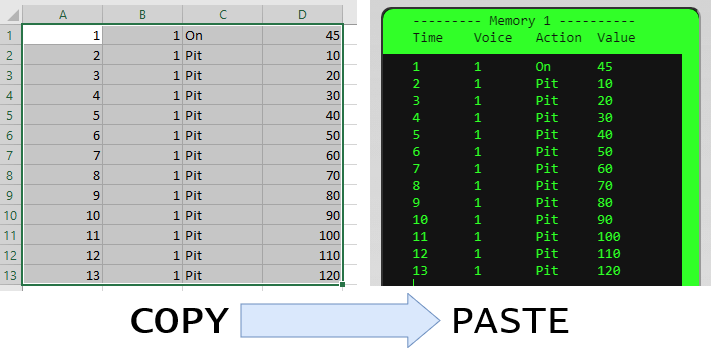
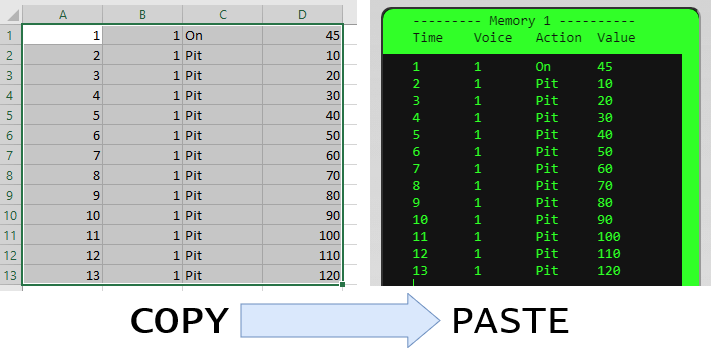
It can be convenient to paste values from your favorite spreadsheet.
- Time : the timing of the event. (See Timing events)
- Voice : 1, 2 or 3 depending on whether the event is on the Treble voice, on the Bass voice or on the Drum voice.
- Action : the type of event from the list below :
- On : Note On
- Off : Note Off
- Ins : Instrument
- Pit : Pitch Bend
- Por : Portamento
- Vib : Vibrato
- Mod : Modulation
- Cut : No Release
- Pla : Playing Mode
- Pat : Pattern
- Par : Part
- Tem : Tempo
- Value : the available values depends on the type of event.
| Action | Available values | Description |
|---|---|---|
| On (Note On) | from 0 to 127 | Beginning of a note |
| Off (Note Off) | from 0 to 127 | Ending of a note that began with same value |
| Ins (Instrument) | from 0 to 35 | Changes instrument among the 36 available |
| Pit (Pitch Bend) | from -2400 to 2400 | Pitch note up or down. The value is in cent (hundredth of a semitone) |
| Por (Portamento) | 0, 1 or 2 | 0 disables portamento, 1 enables it once for next note, 2 enables it permanently |
| Vib (Vibrato) | 0, 1, 2, 3 ,or 4 | 0 disables vibrato, 1 is for the standard vibrato, 2, 3 and 4 makes a more or less wide vibrato |
| Mod (Modulation) | from 0 to 127 | Turn the Modulation Wheel |
| Cut (Cut Release) | 0 or 1 | 1 cut notes immediately at Note Off event (= no release). Default : 0. |
| Pla (Playing Mode) | 1 or 2 | 1 = Live, 2 = Loop |
| Pat (Pattern) | from 1 to 8, 12 or 16 depending on the voice | Changes the Pattern (Loop Mode only) |
| Par (Part) | 10, 11, 20, 21, 30 or 31 | Change pattern part. The first number is the part (1,2 or 3), the second number activates it (1) or deactivates it (0). |
| Tem (Tempo) | from 60 to 250 | Change Tempo. |
Timing events
The time row can be of two forms :
Whole Number : it represents the frame number (a frame lasts 20ms = 50 frames per second). Use it especially to play a melody with very fast notes. It is not linked to the Tempo of the Machine.
Example :
Time / Ticks : two numbers separated by a dot. The first number represents the number of times, the second number is the 12th fragment of the time in the duodecimal notation (0,1,2,3,4,5,6,7,8,9,A,B).
Example :

corresponds to :
Whole Number : it represents the frame number (a frame lasts 20ms = 50 frames per second). Use it especially to play a melody with very fast notes. It is not linked to the Tempo of the Machine.
Example :
Time Voice Action Value 0 1 On 60 1 1 Off 60 1 1 On 64 2 1 Off 64 2 1 On 67 3 1 Off 67 3 1 On 72 4 1 Off 72 4 1 On 76 5 1 Off 76 5 1 On 79 6 1 Off 79 6 1 On 84 7 1 Off 84
Time / Ticks : two numbers separated by a dot. The first number represents the number of times, the second number is the 12th fragment of the time in the duodecimal notation (0,1,2,3,4,5,6,7,8,9,A,B).
Example :

corresponds to :
Time Voice Action Value 0.0 1 On 60 0.6 1 Off 60 0.6 1 On 62 1.0 1 Off 62 1.0 1 On 64 1.4 1 Off 64 1.4 1 On 65 1.8 1 Off 65 1.8 1 On 67 2.0 1 Off 67 2.0 1 On 69 2.9 1 Off 69 2.9 1 On 71 3.0 1 Off 71 3.0 1 On 72 4.0 1 Off 72
What are note numbers
Note numbers are the same as in MIDI specifications.
| Note | Octave | ||||||||||
|---|---|---|---|---|---|---|---|---|---|---|---|
| -1 | 0 | 1 | 2 | 3 | 4 | 5 | 6 | 7 | 8 | 9 | |
| C | 0 | 12 | 24 | 36 | 48 | 60 | 72 | 84 | 96 | 108 | 120 |
| C# | 1 | 13 | 25 | 37 | 49 | 61 | 73 | 85 | 97 | 109 | 121 |
| D | 2 | 14 | 26 | 38 | 50 | 62 | 74 | 86 | 98 | 110 | 122 |
| D# | 3 | 15 | 27 | 39 | 51 | 63 | 75 | 87 | 99 | 111 | 123 |
| E | 4 | 16 | 28 | 40 | 52 | 64 | 76 | 88 | 100 | 112 | 124 |
| F | 5 | 17 | 29 | 41 | 53 | 65 | 77 | 89 | 101 | 113 | 125 |
| F# | 6 | 18 | 30 | 42 | 54 | 66 | 78 | 90 | 102 | 114 | 126 |
| G | 7 | 19 | 31 | 43 | 55 | 67 | 79 | 91 | 103 | 115 | 127 |
| G# | 8 | 20 | 32 | 44 | 56 | 68 | 80 | 92 | 104 | 116 | |
| A | 9 | 21 | 33 | 45 | 57 | 69 | 81 | 93 | 105 | 117 | |
| A# | 10 | 22 | 34 | 46 | 58 | 70 | 82 | 94 | 106 | 118 | |
| B | 11 | 23 | 35 | 47 | 59 | 71 | 83 | 95 | 107 | 119 | |
Very low and very high notes may not be played by the Tony-b Machine.
Couldn't there be an easier way to edit Memories
A visual editor in a piano roll style should be added in a future version.
How does MIDI import work
In the Edition screen, choose one of the 9 memories, click on the "Import Midi File" button and select a MIDI file stored on your hard drive. All the MIDI events recognized by the Tony-b Machine are then displayed in the memory Screen. Click on the Save button and close the Memory Screen. Click on the button corresponding to the choosen Memory : you can now listen to the imported MIDI tune.
MIDI Event Mapping is the same as for MIDI Input : see MIDI Event Mapping for more details.
MIDI Event Mapping is the same as for MIDI Input : see MIDI Event Mapping for more details.
Can I play multiple Memories simultaneoulsy
Yes it is possible but it can generate conflicts especially because there can be only one note at a time for each voice.
Is it possible to loop a Memory automatically
This is not currently possible.
From which works do the melodies come
- Memory 7 Toccata and Fugue BWV 565, Johann-Sebastian Bach
- Memory 8 Hallelujah from Messiah HWV 56, George Frideric Handel
- Memory 9 Autumn from The Four Seasons RV 293, Antonio Vivaldi
Export
How to record my work
Press Record button once to begin recording and press it again to stop the record. Then you'll have to choose a title, an author name and the format for the export.
What export formats are available
- WAV (16-bit/44100Hz/mono - uncompressed audio)
- MP3 (160kbps - compressed audio)
- MP4 (video)
- TXT (SID raw dump)
How to make a video of the Tony-b Machine while I'm playing
You can use a video capture software like OBS Studio.
Is there a SID export
Not yet but I hope this will happen someday.
API
What is the API for
The API allows developers to extend the functionalities of the Tony-b Machine. It can be useful to add any automation script. It can also help to connect the Tony-b Machine to any other device (input or output) that communicates through Serial, Midi or DMX for example.
How does it work
The API works through the WebSocket protocol. To initiate a WebSocket communication you have to inform the port in a URL parameter named "ws_ports". Exemple : to initiate a WebSocket communication through the port 1337, type the URL https://www.tony-b.org/?ws_ports=1337. You can initiate multiple WebSocket instances by specifying two or more ports separated by a comma, for instance https://www.tony-b.org/?ws_ports=1337,1338,1339. It can be used to separate some tasks or to solve performance issues.
You can now send and receive messages through the WebSocket API. You will need to develop a script on your own computer that will run together with a Web Browser opened on the Tony-b Machine page.
You can now send and receive messages through the WebSocket API. You will need to develop a script on your own computer that will run together with a Web Browser opened on the Tony-b Machine page.
Important : the WebSocket is first launch your program and then refresh Tony-b Machine page in your browser to make it work.The following examples are coded in Node JS which is probably the simplest way, but you can consider make a script with any language likely to communicate with WebSocket : Java, Python, PHP, C(++)...
What are the different features
4 differents modules can be activated :
You will need to enable each module you want to use by sending to the Tony-b Machine an JSON object with key named "on" and the name of the module as the value.
Example (Node JS) :
| Module | Way | Description |
|---|---|---|
| midi-in | INPUT | Emulates a MIDI Input Device |
| control-in | INPUT | Not available yet. Emulates all kinds of input actions. |
| beat-out | OUTPUT | Sends the metronome ticking. |
| db-out | OUTPUT | Sends the audio output level. |
You will need to enable each module you want to use by sending to the Tony-b Machine an JSON object with key named "on" and the name of the module as the value.
Example (Node JS) :
var server = require('websocket').server;
var http = require('http');
var port = 1337;//use URL https://www.tony-b.org/?ws_ports=1337
var socket = new server({httpServer: http.createServer().listen(port)});
socket.on('request', (request) => {
var connection = request.accept(null, request.origin);
connection.send(JSON.stringify({"on":"midi-in"}));
connection.send(JSON.stringify({"on":"beat-out"}));
});
What are available commands
Each module features a few commands that can be sent to the Tony-b Machine or that can be received from the Tony-b Machine through a JSON object.
Here are all the available commands :
Here are all the available commands :
| Module | Command | Parameter Type | Description | Example |
|---|---|---|---|---|
| midi-in | n | String | Sets the MIDI Device name | {"n":"Custom Virtual MIDI"} |
| m | Array of 3 bytes ( see doc) | Sends MIDI Message | {"m":[128,60,127]} | |
| beat-out | b | integer | The metronome ticking from 0 (measure 1, beat 1) to 15 (measure 4, beat4) | {"b":12} |
| db-out | d | integer | The audio output level from 0 to 100 | {"d":99} |
Can I have some examples, please
Yes, here are a few examples.
Sending octave notes regularly in MIDI
Displaying metronome ticking
Displaying Audio output level
Sending octave notes regularly in MIDI
var server = require('websocket').server;
var http = require('http');
var port = 1337;
var socket = new server({httpServer: http.createServer().listen(port)});
socket.on('request', (request) => {
var connection = request.accept(null, request.origin);
//enable MIDI module
connection.send(JSON.stringify({"on":"midi-in"}));
//name of device
connection.send(JSON.stringify({"n":"Node Program"}));
var i = 0;
setInterval(()=> {
i++;
var channel = 0;
var cmd = 7 + i%2;//note on / note off
var param1 = (i%4) < 2 ? 60 : 72;//midi notes : C5, C6
var param2 = 100;//velocity
//send MIDI message
connection.send(JSON.stringify({"m":[(16*cmd+channel),param1,param2]}));
},200);
});
Displaying metronome ticking
var server = require('websocket').server;
var http = require('http');
var port = 1337;
var socket = new server({httpServer: http.createServer().listen(port)});
socket.on('request', (request) => {
var connection = request.accept(null, request.origin);
connection.on('message', (message)=>{
let data = JSON.parse(message.utf8Data);
if (data["b"] != null) {
console.log(data["b"]);//display beat from 0 to 15
}
});
connection.send(JSON.stringify({"on":"beat-out"}));
});
Displaying Audio output level
var server = require('websocket').server;
var http = require('http');
var port = 1337;
var socket = new server({httpServer: http.createServer().listen(port)});
socket.on('request', (request) => {
var connection = request.accept(null, request.origin);
connection.on('message', (message)=>{
let data = JSON.parse(message.utf8Data);
if (data["d"] != null) {
console.log(data["d"]);//display output audio level from 0 to 100
}
});
connection.send(JSON.stringify({"on":"db-out"}));
});